If you’ve ever thought about building a website or starting a blog, chances are you’ve heard the name WordPress. But what exactly is WordPress, and why is it used by over 40% of all websites on the internet?
WordPress is a free, open-source content management system (CMS) that makes it easy for anyone even without coding skills to create beautiful websites, blogs, or even online stores. WordPress relies on the MySQL database service and PHP programming language to serve blog and page content to site visitors. Launched in 2003 as a simple blogging tool, it has grown into a powerful platform that supports everything from personal blogs to major news outlets, company websites, and ecommerce stores.
One of the reasons WordPress is so popular is because of how flexible it is. You can start with a simple design and expand your site using thousands of themes and plugins many of them free. Want to add a contact form, a gallery, or even a membership area? There’s likely a plugin for that. And if you know how to code, WordPress becomes an even more powerful playground.
Another huge benefit: You own your content. Unlike social platforms, WordPress lets you publish and control everything on your site. That’s important if you care about branding, visibility, and long-term growth.
Whether you’re a beginner just starting your first blog or a business owner looking to take control of your online presence, WordPress is a reliable, customizable, and future-proof choice. It’s not just a tool it’s a whole community of creators, developers, designers, and everyday users who believe in making the web open and accessible to everyone.
So, if you’re ready to share your voice with the world, WordPress might just be the perfect place to start.
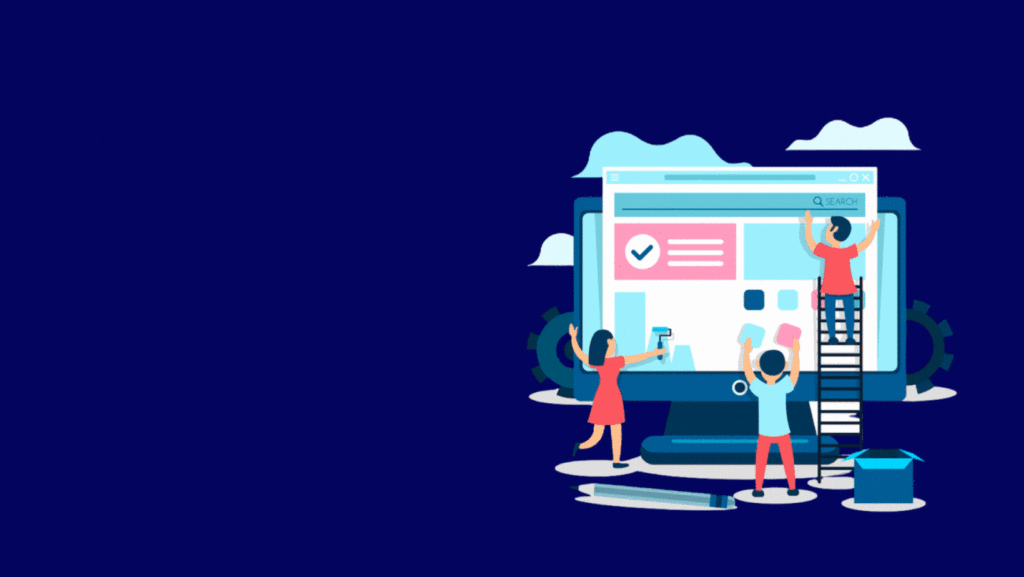
Complete Content Management System (CMS)
When we say WordPress is a “Complete Content Management System,” we’re saying it’s more than just a website builder it’s a full toolbox for creating, organizing, and managing everything that appears on your website.
Let’s break that down in a way that makes sense.
Imagine your website is like a house. You don’t just need walls and a roof (design); you also need to fill it with furniture, decorate it, keep it clean, and maybe even expand it later. WordPress helps you do all of that and more.
Here’s what makes it a complete CMS:
You Can Create and Organize Content Easily
From blog posts and pages to images, videos, and downloadable files WordPress gives you a simple editor to add and format your content. It’s kind of like using Microsoft Word or Google Docs, but made for websites. You don’t need to touch any code to make your content look clean and professional.
You can also:
- Organize your content with categories and tags
- Schedule posts to publish later
- Add featured images or galleries
- Embed YouTube videos, tweets, audio, and more with a few clicks
You Control How Your Site Looks and Works
WordPress separates your content from your design. That means you can completely change how your site looks without affecting your text, images, or posts.
With thousands of free and premium themes, you can give your site a fresh layout, switch colors, add sidebars, headers, and much more all without starting from scratch.
And if you want to add special features (like contact forms, social sharing, or an online store), you just install plugins small add-ons that upgrade your site in seconds.
You Manage Your Site from One Dashboard
WordPress has a clean, user-friendly dashboard your control center. From here, you can:
- Add or edit pages and posts
- Upload media (images, PDFs, etc.)
- Manage comments from visitors
- Install or update themes and plugins
- Monitor website health and security
- Add new users or writers if you’re running a team blog
It’s like the cockpit of a plane everything you need to fly your site is right there in one place.
It Grows with You
Starting small? No problem. Need a full business website later? WordPress is built to scale. You can start with a basic blog and later add:
- An online store (with WooCommerce)
- Membership areas
- Forums or communities
- Booking systems
- Email newsletter integrations
As your goals grow, WordPress grows with you. You don’t have to rebuild your site from scratch just add what you need.
It’s Built for Everyone — Not Just Developers
While developers love WordPress because it’s open-source and customizable, you don’t need to write code to use it. The platform is built for regular people bloggers, small business owners, content creators, and even nonprofits.
And if you ever do need custom work, there’s a huge global community of developers who specialize in WordPress.
WordPress Anatomy: Understanding the Parts That Make Up a WordPress Website
If you’re new to WordPress, it might seem like magic you log in, write a post, hit publish, and your website is live. But under the hood, WordPress is made up of several important pieces that work together like parts of a machine. Understanding the anatomy of WordPress helps you build better sites, troubleshoot problems, and customize your website more confidently.
Let’s break it down piece by piece.
1. WordPress Core
Think of this as the brain of your site. The WordPress core is the set of files that makes everything run the engine behind the dashboard, the login system, the post editor, and all the features that come out of the box.
It’s maintained by a global community and gets updated regularly for performance, security, and new features.
2. Themes – The Design Layer
Your theme controls what your site looks like colors, layout, fonts, header, footer, and how content is displayed. It’s like the skin or clothing of your website.
There are thousands of free and premium themes to choose from, and you can switch themes without losing your content.
Examples:
- Blog theme
- Portfolio theme
- Business or corporate theme
- Ecommerce theme
3. Plugins – The Add-On Features
Plugins are like apps for your website. Want a contact form, SEO tools, social sharing buttons, or even an online store? There’s a plugin for that.
You can install plugins to add almost any feature without writing code. There are 60,000+ free plugins available in the WordPress Plugin Directory alone.
Popular plugins:
- Elementor (for drag-and-drop design)
- Yoast SEO (for search optimization)
- WooCommerce (for online shops)
- WPForms (for contact forms)
4. Content – Posts, Pages, Media
This is the heart of your website your actual content.
- Posts: Usually used for blogs or news organized by date and category.
- Pages: Static content like About, Contact, Services.
- Media: Images, videos, PDFs, and other files you upload.
Everything is managed from your dashboard with a simple editor that’s easy to use no coding needed.
5. Database – Where Your Data Lives
All your content from blog posts to settings and user accounts is stored in a MySQL database. Think of it like a giant digital filing cabinet that WordPress uses to remember everything.
When someone visits your site, WordPress pulls data from the database and displays it instantly.
6. Widgets & Menus – Small Building Blocks
- Widgets are little blocks that add features to your sidebar, footer, or other widget-ready areas (like recent posts, social links, or newsletter forms).
- Menus help you create navigation bars so people can find their way around your site.
They’re fully customizable, and most themes let you drag and drop these elements easily.
7. Users & Roles – Who Can Do What
WordPress lets you create different users and assign roles like:
- Admin: Full control (you).
- Editor: Can manage all content.
- Author: Can write and manage their own posts.
- Subscriber: Can log in and read private content (common in membership sites).
Perfect for blogs with multiple writers or business sites with team members.
8. Admin Dashboard – Your Control Panel
Once you log in to WordPress, you land in the Dashboard. This is where you control everything: content, appearance, plugins, settings, and more. It’s like the cockpit of an airplane powerful but beginner-friendly.
9. File Structure – Behind-the-Scenes Files
For those who peek behind the curtain (especially developers), the WordPress file structure includes folders like:
/wp-content/— where your themes and plugins live/wp-admin/— the backend admin area/wp-includes/— core WordPress functions and features
You usually don’t need to mess with these unless you’re customizing your site deeply.
10. Updates & Security – Keeping It Safe and Smooth
WordPress frequently releases updates for the core, themes, and plugins. These updates improve security, add new features, and fix bugs.
Keeping everything updated is crucial to keep your site running smoothly and protect it from hackers.
Final Thoughts: Why This Anatomy Matters
Understanding the anatomy of WordPress isn’t just for developers it helps anyone using WordPress make smarter choices.
- Want to change how your site looks? Look at themes.
- Want to add new features? Try a plugin.
- Need to organize your content better? Use categories, menus, or widgets.
Everything fits together like a well-designed system – and once you get the hang of it, you’ll see how powerful and flexible WordPress really is.
Uses for WordPress
WordPress isn’t just for blogging it can do way more than that. You can use it to build an online store, create a forum or community, collect donations for a nonprofit, or even set up a learning platform to teach courses. Whether you’re a photographer wanting to showcase your portfolio or a coach looking to share your knowledge through online lessons, WordPress has the tools to make it happen.
And when it comes to getting noticed online, WordPress has your back there too. It comes with built-in SEO features, plus a ton of free plugins to help your site show up in Google searches. After all, it’s not just about having a website it’s about making sure people can actually find it.
WordPress Benefits
You don’t need to be a tech expert to get started with WordPress. In fact, many people just jump in, write their content, and hit publish. When you’re ready to take things further like adding new features or giving your site a fresh look WordPress makes it simple. You can build and improve your site step by step without messing with the content you already have.
Exploring the WordPress Control Center: Your Dashboard & Editor Explained
One of the first things you’ll see after logging into WordPress is the Dashboard and this is where all the action happens. It’s your main control panel, kind of like the home screen of your website. From here, you can manage everything: your posts, pages, media, plugins, theme settings, and more.
The layout is clean and beginner-friendly, even if you’re not super tech-savvy. You’ll see quick shortcuts, updates, and notifications that help you stay on top of your site without feeling overwhelmed.
Now, when it’s time to create content whether it’s a blog post, an About page, or even a product description WordPress gives you a simple but powerful tool called the Block Editor (also known as Gutenberg). It works like building with Lego blocks: you can add text, images, buttons, videos, and more just by selecting the type of block you want. You don’t need to write a single line of code.
And the best part? What you see while editing is pretty close to what visitors will see once it’s published so there are fewer surprises.
As your site grows, you’ll likely explore more tools in the dashboard, but it’s designed to grow with you. Whether you just want to publish a quick post or dive into more advanced features, everything you need is just a few clicks away.
Built to Be Safe: How WordPress Prioritizes Your Site’s Security
Security is a big deal when it comes to building a website and the good news is, WordPress takes it seriously from the ground up. It’s developed by a large, active community of contributors who are constantly working to find and fix vulnerabilities, release security updates, and improve how WordPress defends your site.
Even though no platform can guarantee 100% protection, WordPress is designed with strong security practices built right in. Things like automatic updates for critical fixes, user role management, and regular security patches all help keep your site safe behind the scenes.
Plus, you’re not on your own. There are tons of reliable security plugins you can add for things like firewalls, malware scanning, login protection, and backup solutions many of them free.
Of course, it also comes down to how you manage your site: using strong passwords, keeping themes and plugins updated, and choosing a good hosting provider all play a part. But at its core, WordPress gives you a solid, secure foundation so you can focus more on growing your site, and less on worrying about threats.
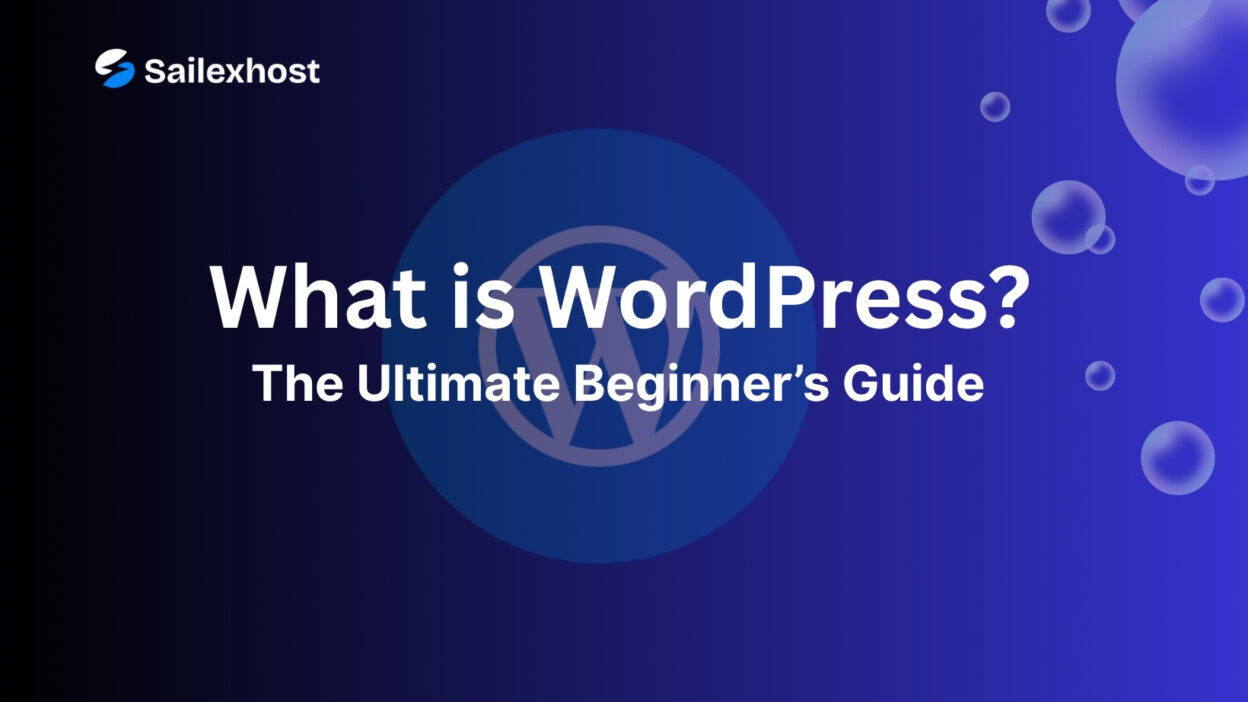


[…] WordPress is always evolving, and every major release feels like a milestone in the journey of open-source collaboration. The upcoming WordPress 6.9 release is no exception. With its official release scheduled for December 2, 2025, the community has now unveiled the 6.9 Release Squad a team of dedicated contributors who will guide, shape, and polish this version of WordPress before it reaches millions of users worldwide. […]