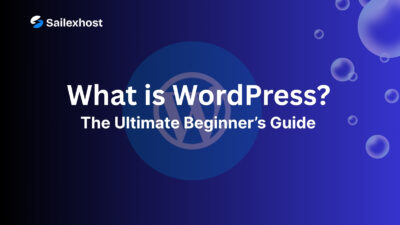PHPMailer is one of the most popular libraries for sending emails using PHP. It’s robust, secure, and highly customizable. However, like any software component, keeping PHPMailer up to date is important for security, bug fixes, and compatibility with the latest PHP versions.
In this blog post, we’ll walk you through the step-by-step process to update PHPMailer using the terminal (command line interface). Whether you’re using Composer or managing PHPMailer manually, we’ll cover both methods to help you stay current with the latest version.
Why You Should Keep PHPMailer Updated
Before diving into the steps, here are some key reasons why updating PHPMailer is important:
Security patches: Older versions might have vulnerabilities that can be exploited.
Compatibility: Newer versions are optimized for the latest PHP releases.
New Features: Updates often bring improvements and new functionality.
Bug Fixes: Many bugs and glitches are resolved in newer releases.
Why You Should Keep PHPMailer Updated
Before diving into the steps, here are some key reasons why updating PHPMailer is important:
- Security patches: Older versions might have vulnerabilities that can be exploited.
- Compatibility: Newer versions are optimized for the latest PHP releases.
- New Features: Updates often bring improvements and new functionality.
- Bug Fixes: Many bugs and glitches are resolved in newer releases.
Method 1: Updating PHPMailer via Composer (Recommended)
Composer is the easiest and most reliable way to manage PHP libraries like PHPMailer.
Step 1: Open Your Terminal
Open your terminal or SSH into your server if your project is hosted remotely.
ssh user@yourserver.com
cd /path/to/your/projectStep 2: Check if PHPMailer is Installed via Composer
Inside your project directory, look for a composer.json file. Then run:
composer show phpmailer/phpmailerThis command displays the current version of PHPMailer and other metadata.
Step 3: Update PHPMailer
To update to the latest stable version, run:
composer update phpmailer/phpmailerOr to update all dependencies (including PHPMailer):
composer updateThis will fetch the latest compatible version as per the version constraints in your composer.json.
Step 4: Verify the Update
After updating, run the composer show command again to confirm the new version:
composer show phpmailer/phpmailerMethod 2: Updating PHPMailer Manually (Without Composer)
If you’re not using Composer and installed PHPMailer manually, follow these steps:
Step 1: Locate PHPMailer Directory
Find the PHPMailer folder in your project. It’s usually named PHPMailer or phpmailer and resides in includes/, vendor/, or libs/ folder.
Step 2: Backup Existing Files
Always make a backup before replacing files:
cp -r phpmailer phpmailer-backupStep 3: Download the Latest Version
You can download the latest version directly from GitHub using:
wget https://github.com/PHPMailer/PHPMailer/archive/refs/heads/master.zipOr use curl:
curl -LO https://github.com/PHPMailer/PHPMailer/archive/master.zipThen unzip the file:
unzip master.zipThis will create a folder like PHPMailer-master.
Step 4: Replace the Old Files
Copy the new files into your project, overwriting the old ones:
cp -r PHPMailer-master/src/* /path/to/your/phpmailer/Step 5: Test Your Email Scripts
Once updated, run a test to confirm everything works correctly. If you encounter any issues, check the official documentation or GitHub issues page.
Tips for Maintaining PHPMailer
- Use Composer: It’s easier to manage dependencies and stay up to date.
- Subscribe to releases: Watch the PHPMailer repo on GitHub to get notified about new releases.
- Test before going live: Always test your email scripts in a staging environment before pushing updates to production.
- Check compatibility: Make sure your PHP version is compatible with the latest PHPMailer release.
Conclusion
Updating PHPMailer via the terminal is a straightforward process, especially if you’re using Composer. It ensures your application benefits from the latest features and remains secure. For non-Composer users, a manual update is still manageable with a few commands.
Whether you’re running a small PHP website or a large web application, keeping libraries like PHPMailer up to date is a good development practice.
Need help setting up or troubleshooting PHPMailer? Feel free to drop your question in the comments section below or reach out to our tech team!